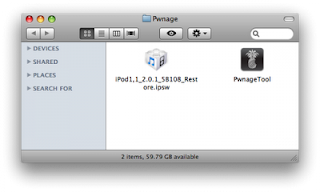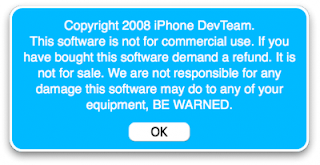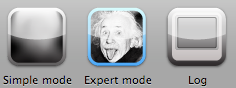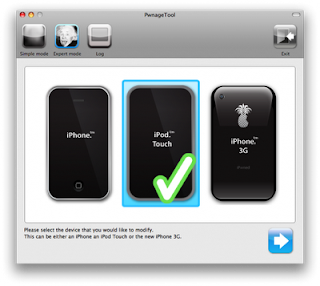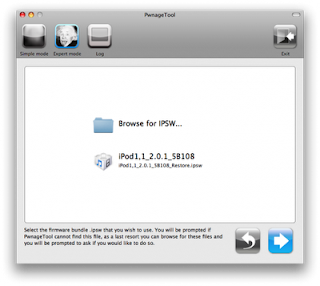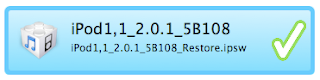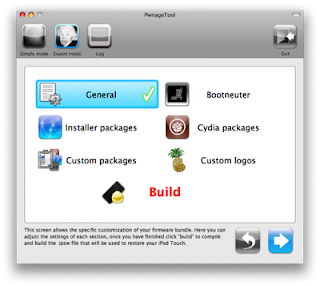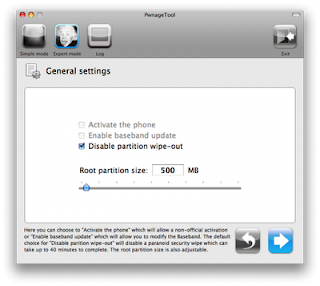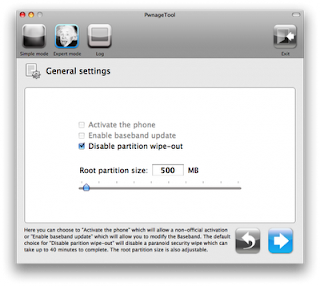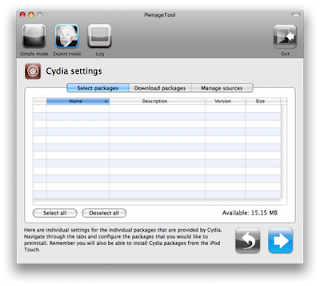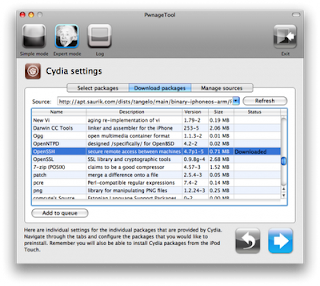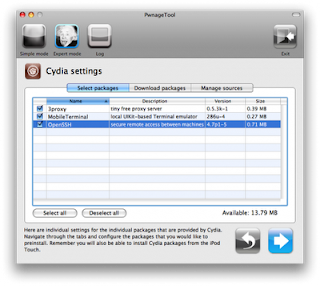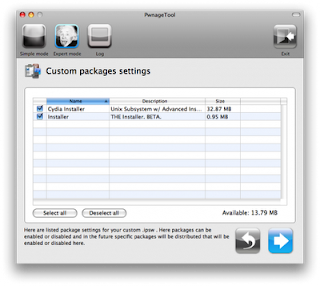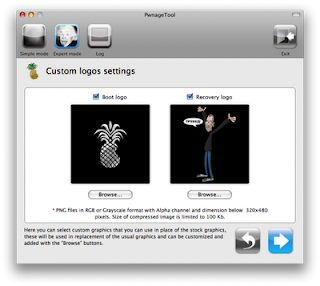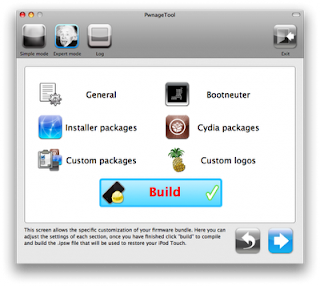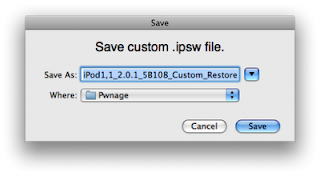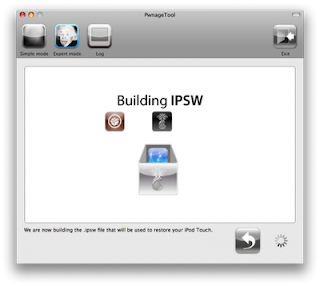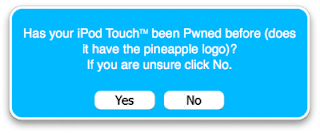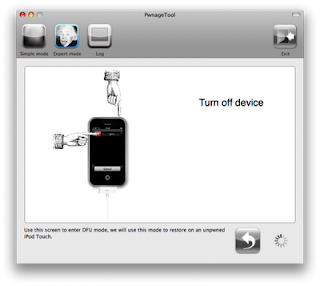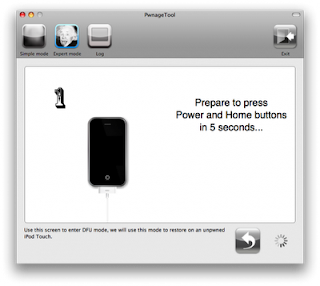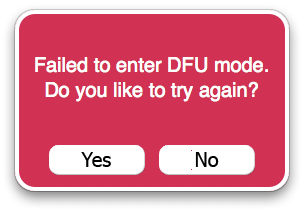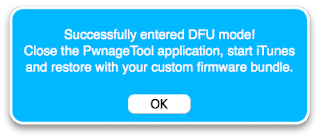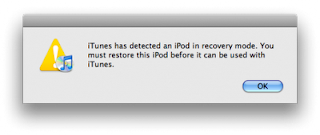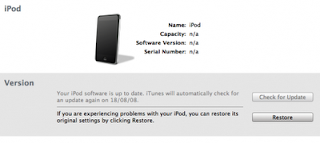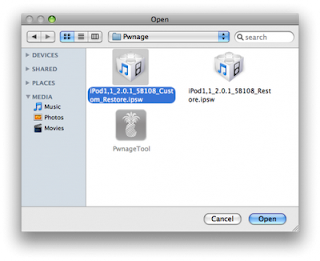Jailbreak iPhone/Touch 2.0.1 in Windows
Author: AH // Category:
1. Download a bunch of stuff.
* Download WinPwn
* Download the firmware. iPhone 3G firmware 2.0.1 here and iPhone first gen.
The iPod Touch firmware must be purchased legally using iTunes
* Download the latest version of iTunes here
2. Get everything ready
* Get your iPod/iPhone running firmware 2.0.1. Plug your device in and hold shift and click restore in iTunes and click your firmware
* Before instaalling WinPwn, make sure you remove any other copies of WinPwn on your computer. Only worry about this if you have ever installed previous versions of WinPwn on your computer.
* Install WinPwn
3. Starting WinPwn
* Run the WinPwn program
* Click “Browse .ipsw”
* Select the firmware file that you are currently running (should be 2.0.1)
4. Create custom firmware
* Now click “IPSW BUILDER”
* A new screen will pop up. The first tab shows thae applications to install. I recommend installing all of them. Cydia an alternative to Installer. Since Installer is now in a beta stage, Cydia will be much needed. The YouTube fix is a just in case
* Go to the “Custom Images” tab
* Select the images that you would like for your device
* Don’t worry about the other two tabs
* Click “Build .ipsw” and save your new firmware to your desktop (its easier to find later)
* Wait for it to be created
5. Pwn iTunes
* In WinPwn, click “iPwner”
* Select the firmware file you just created and saved to your desktop
* Wait for WinPwn to say “iTunes has been pwned. You can now restore your ipsw using DFU mode
6. Get your device in DFU mode.
* Turn the volume on your computer up
* Turn your iPod off
* Hold power and home for ten seconds (one thousand one, one thousand two…)
* Let go of the power button while still holding the home button
* Listen and keep holding home until you hear your computer ddo the USB beep (do dO)
* Let go of home
* Your device should show up in iTunes in DFU mode. Your device’s screen should be blank (if it has the “connect to iTunes logo”, turn it off and try again)
7. Restore with your custon firmware
* In iTunes, hold shift and click restore
* Select the custom firmware you created
* Wait while iTunes restores your newly pwned device
8. Final touches
* On your iPod/iPhone, go to Settings, General, Auto-Lock, and set it to 5 minutes
* Go to Cydia and let it install its updates and such
* Go to Sections, All Packages, and select BossTool and install it
* Once installed, exit Cydia and open BossTool
* Move the fonts. This might take a while, but just wait until it says “Fonts Already Moved”
* Open Cydia, Go to Manage, click BossTool, select Modify, and remove it
9. If you want to deal with Installer
* Open Installer and go to categories and select sources. Install Community Sources
* If this doesn’t work, go to the sources tab and try to refresh the source there
* Keep checking Installer and wait for updates and a version that isn’t beta.
* Download WinPwn
* Download the firmware. iPhone 3G firmware 2.0.1 here and iPhone first gen.
The iPod Touch firmware must be purchased legally using iTunes
* Download the latest version of iTunes here
2. Get everything ready
* Get your iPod/iPhone running firmware 2.0.1. Plug your device in and hold shift and click restore in iTunes and click your firmware
* Before instaalling WinPwn, make sure you remove any other copies of WinPwn on your computer. Only worry about this if you have ever installed previous versions of WinPwn on your computer.
* Install WinPwn
3. Starting WinPwn
* Run the WinPwn program
* Click “Browse .ipsw”
* Select the firmware file that you are currently running (should be 2.0.1)
4. Create custom firmware
* Now click “IPSW BUILDER”
* A new screen will pop up. The first tab shows thae applications to install. I recommend installing all of them. Cydia an alternative to Installer. Since Installer is now in a beta stage, Cydia will be much needed. The YouTube fix is a just in case
* Go to the “Custom Images” tab
* Select the images that you would like for your device
* Don’t worry about the other two tabs
* Click “Build .ipsw” and save your new firmware to your desktop (its easier to find later)
* Wait for it to be created
5. Pwn iTunes
* In WinPwn, click “iPwner”
* Select the firmware file you just created and saved to your desktop
* Wait for WinPwn to say “iTunes has been pwned. You can now restore your ipsw using DFU mode
6. Get your device in DFU mode.
* Turn the volume on your computer up
* Turn your iPod off
* Hold power and home for ten seconds (one thousand one, one thousand two…)
* Let go of the power button while still holding the home button
* Listen and keep holding home until you hear your computer ddo the USB beep (do dO)
* Let go of home
* Your device should show up in iTunes in DFU mode. Your device’s screen should be blank (if it has the “connect to iTunes logo”, turn it off and try again)
7. Restore with your custon firmware
* In iTunes, hold shift and click restore
* Select the custom firmware you created
* Wait while iTunes restores your newly pwned device
8. Final touches
* On your iPod/iPhone, go to Settings, General, Auto-Lock, and set it to 5 minutes
* Go to Cydia and let it install its updates and such
* Go to Sections, All Packages, and select BossTool and install it
* Once installed, exit Cydia and open BossTool
* Move the fonts. This might take a while, but just wait until it says “Fonts Already Moved”
* Open Cydia, Go to Manage, click BossTool, select Modify, and remove it
9. If you want to deal with Installer
* Open Installer and go to categories and select sources. Install Community Sources
* If this doesn’t work, go to the sources tab and try to refresh the source there
* Keep checking Installer and wait for updates and a version that isn’t beta.